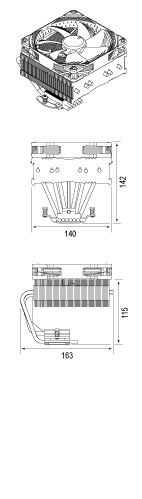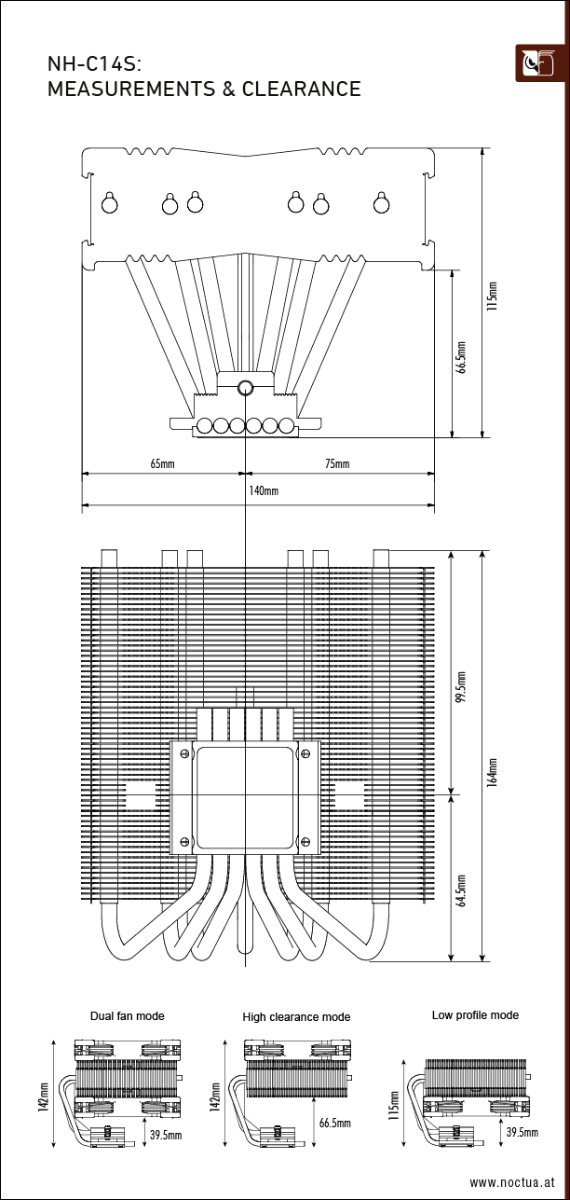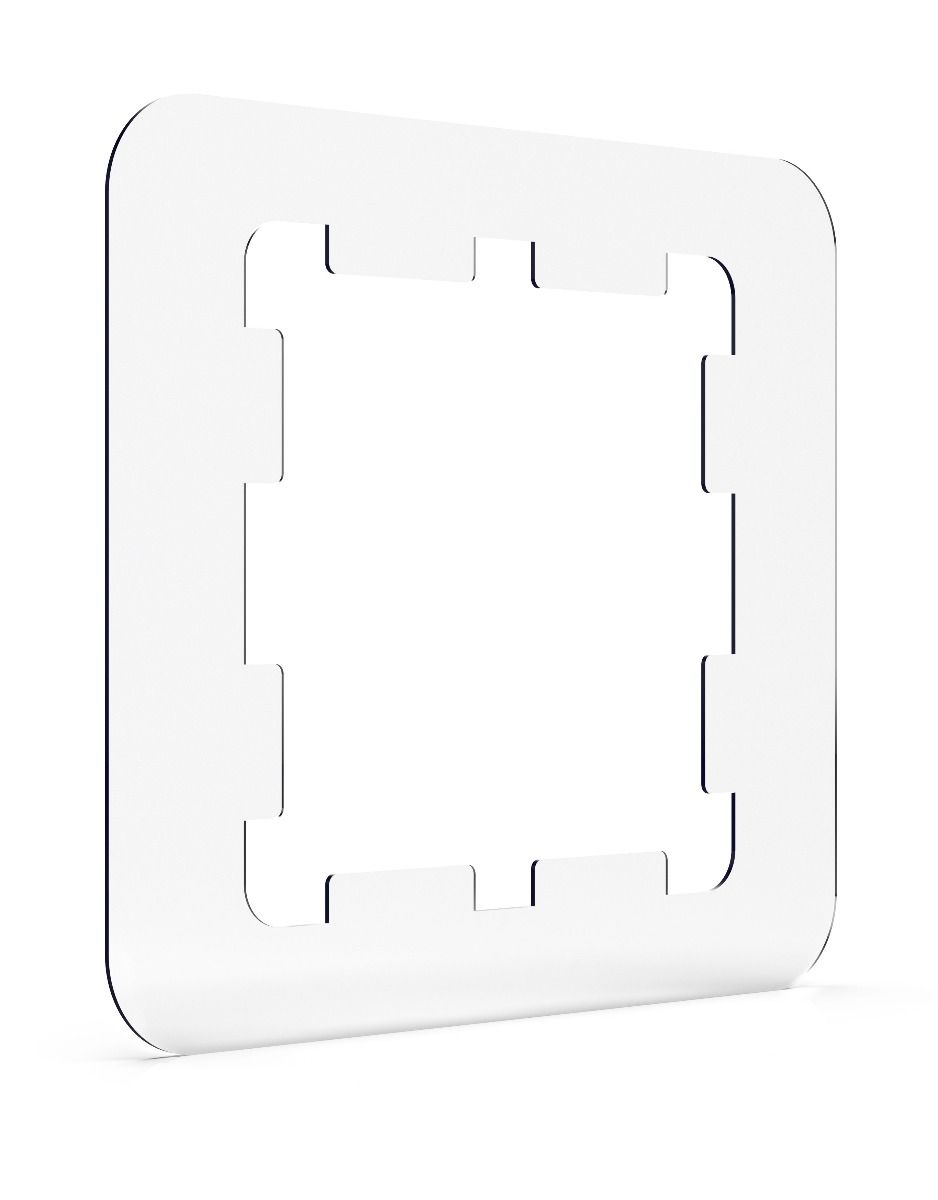Descargo de responsabilidad:
Nosotros creamos y actualizamos la lista de compatibilidad con el máximo cuidado. Desafortunadamente, los fabricantes de placas base tienden a cambiar ciertos componentes y disipadores de calor y sin señalarlo mediante el uso de nombres de revisión correspondientes. Si se encuentra con problemas durante la instalación de nuestros refrigeradores en una de las placas base que figuran como compatibles, por favor no dude en contactar con nuestro equipo de soporte en support@noctua.at.
Por favor, también tenga en cuenta que otros componentes como los casos estrechos o pequeños, así como módulos de memoria con (mayores) difusores de calor especiales pueden causar problemas de compatibilidad.
For use in systems from Dell, HP or Lenovo, please note this FAQ.
Please refer to the following drawing for the exact measurements and clearance for RAM and motherboard heatsinks:
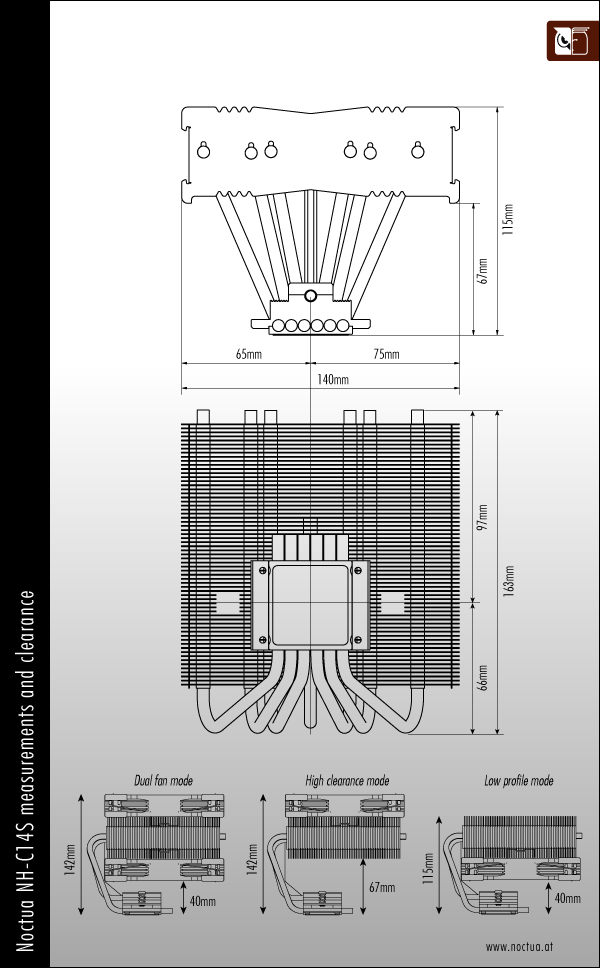
No se puede encontrar la placa base que está buscando? Por favor, no dude en ponerse en contacto con nuestro equipo de soporte en support@noctua.at el fin de obtener información de compatibilidad para las placas base que no están listados a continuación.
Our case compatibility list helps you to quickly identify which PC cases offer sufficient clearance for which Noctua CPU coolers. The compatibility indication is based on the height of the coolers (including fans) as well as the maximum CPU cooler height specification given by the chassis manufacturer.
Caution: Please note that the fans of some tower coolers (especially larger models with 140mm fans, e.g. NH-D15 or NH-U14S TR4-SP3) may overhang the RAM slots and that this can cause compatibility issues if RAM modules taller than 32mm are used. While the fans can be moved upwards to increase RAM clearance, this will increase the total height of the cooler and thus requires additional clearance inside the chassis. As a rule of thumb, if the fan overhangs the RAM, the maximum CPU cooler height specification of the case must be at least the size of the fan plus the height of the RAM minus 7mm (accounting for the height of the socket and CPU). For example, if a cooler uses a 140mm fan that overhangs the RAM and 46mm tall RAM modules are used, the max. CPU cooler height specification should be at least 179mm (140+46-7=179). For further information and instructions on how to move up the fan for each cooler model, please click the height specification link.
Disclaimer: We create and update our compatibility lists with utmost care. However, case manufacturers sometimes change parts or details of their products without prior notice or explicitly indicating a revision. Therefore, Noctua cannot accept any liability, nor in any other way be held responsible, for the following compatibility information.
Can't find the case you're looking for? Please don't hesitate to contact our support team at support@noctua.at in order to obtain compatibility information for cases that aren't listed above.
For further information on CPUs exceeding their TDP ratings and how to configure the UEFI BIOS in order to avoid excessively high temperatures, please see this FAQ.
Please also see our general buying guide, motherboard compatibility list and FAQs for further help on how to select the best cooler for your configuration.
Can't find the CPU you're looking for? Please don't hesitate to contact our support team at support@noctua.at in order to obtain compatibility information for CPUs that aren't listed here.