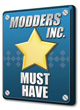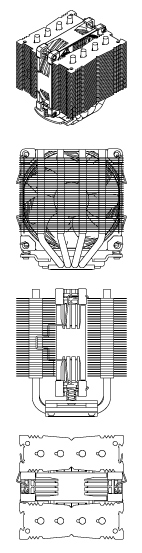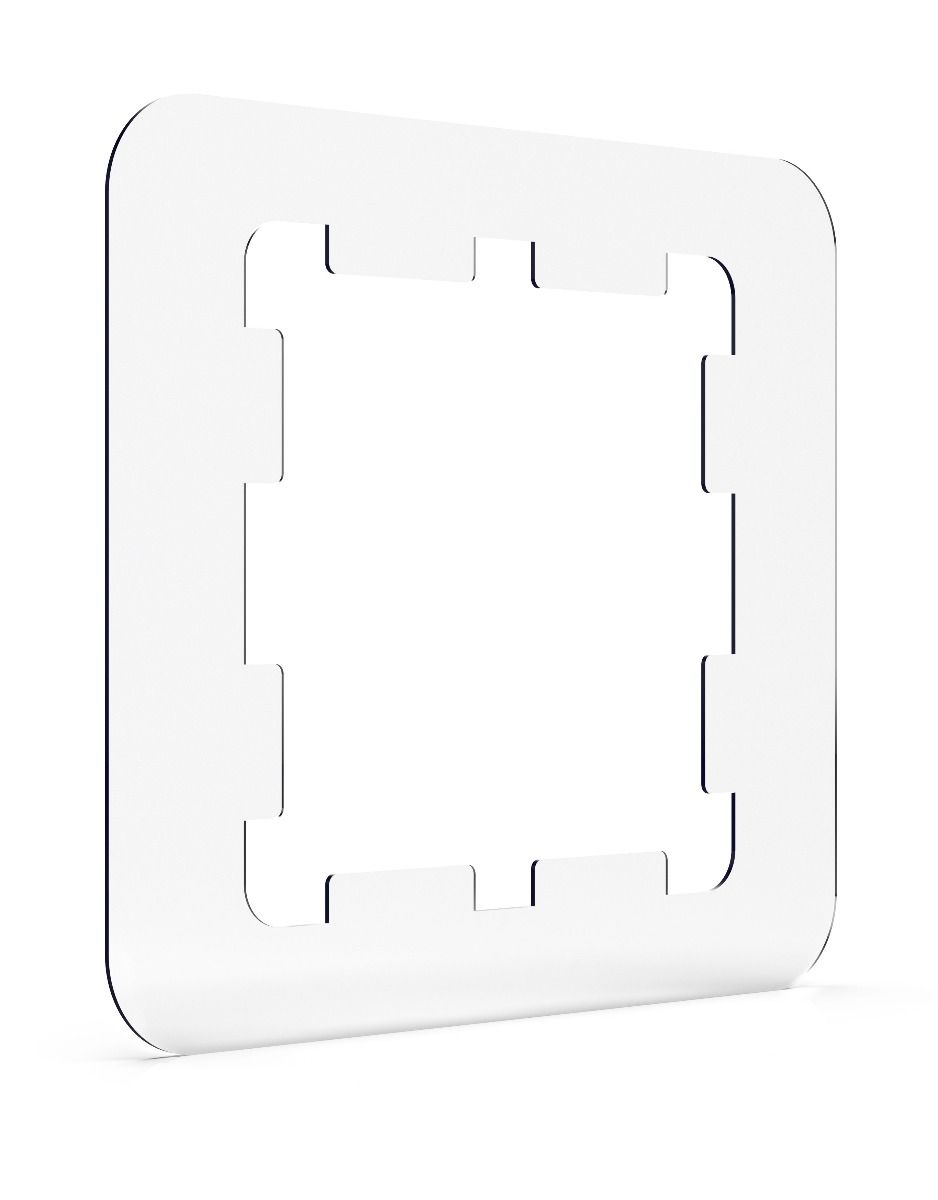Disclaimer:
We create and update our compatibility lists with the utmost care. Unfortunately, mainboard manufacturers tend to change certain components and heatsinks without pointing it out by using corresponding revision names. If you run into problems while installing our coolers on one of the mainboards listed as being compatible, please don't hesitate to contact our support team at support@noctua.at.
Please also keep in mind that other components such as narrow or small cases as well as memory modules with special (higher) heat-spreaders can cause compatibility-issues.
For use in systems from Dell, HP or Lenovo, please note this FAQ.
Thanks to its 95x95mm footprint, the NH-U9S clears the RAM and mainboard heatsinks on all Intel and most AMD based mainboards, including µATX and ITX. Please refer to the following drawing for the exact measurements:
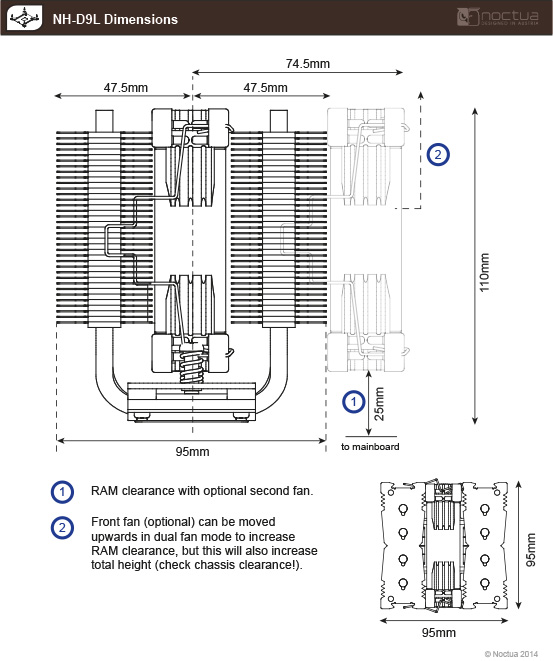
Can't find the motherboard you're looking for? Please don't hesitate to contact our support team at support@noctua.at in order to obtain compatibility information for motherboards that aren't listed below.
Our case compatibility list helps you to quickly identify which PC cases offer sufficient clearance for which Noctua CPU coolers. The compatibility indication is based on the height of the coolers (including fans) as well as the maximum CPU cooler height specification given by the chassis manufacturer.
Caution: Please note that the fans of some tower coolers (especially larger models with 140mm fans, e.g. NH-D15 or NH-U14S TR4-SP3) may overhang the RAM slots and that this can cause compatibility issues if RAM modules taller than 32mm are used. While the fans can be moved upwards to increase RAM clearance, this will increase the total height of the cooler and thus requires additional clearance inside the chassis. As a rule of thumb, if the fan overhangs the RAM, the maximum CPU cooler height specification of the case must be at least the size of the fan plus the height of the RAM minus 7mm (accounting for the height of the socket and CPU). For example, if a cooler uses a 140mm fan that overhangs the RAM and 46mm tall RAM modules are used, the max. CPU cooler height specification should be at least 179mm (140+46-7=179). For further information and instructions on how to move up the fan for each cooler model, please click the height specification link.
Disclaimer: We create and update our compatibility lists with utmost care. However, case manufacturers sometimes change parts or details of their products without prior notice or explicitly indicating a revision. Therefore, Noctua cannot accept any liability, nor in any other way be held responsible, for the following compatibility information.
Can't find the case you're looking for? Please don't hesitate to contact our support team at support@noctua.at in order to obtain compatibility information for cases that aren't listed above.
For further information on CPUs exceeding their TDP ratings and how to configure the UEFI BIOS in order to avoid excessively high temperatures, please see this FAQ.
Please also see our general buying guide, motherboard compatibility list and FAQs for further help on how to select the best cooler for your configuration.
Can't find the CPU you're looking for? Please don't hesitate to contact our support team at support@noctua.at in order to obtain compatibility information for CPUs that aren't listed here.